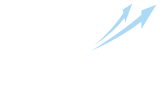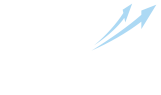How to earn on TikTok tasks?
Before doing the task make sure you have the TikTok app installed and you have registered your TikTok account.
TikTok: subscribe
Open the TikTok app, click "Subscribe" and take a screenshot to confirm. You can learn more about how to take a screenshot here.
.png)
TikTok: Like
Open the TikTok app, click "Like" on a particular post or choose one on your own (if prompted so in the instructions) and take a screenshot to confirm your performance.
.jpeg)
TikTok: Comment
In the TikTok app, tap "Comment" on a particular post or choose one on your own (if prompted so in the instructions).
.jpg)
Write your comment, it must be relevant to the post and look lire a usual comment from a user. Pay attention to the instruction when completing the task and take a screenshot to confirm your performance.
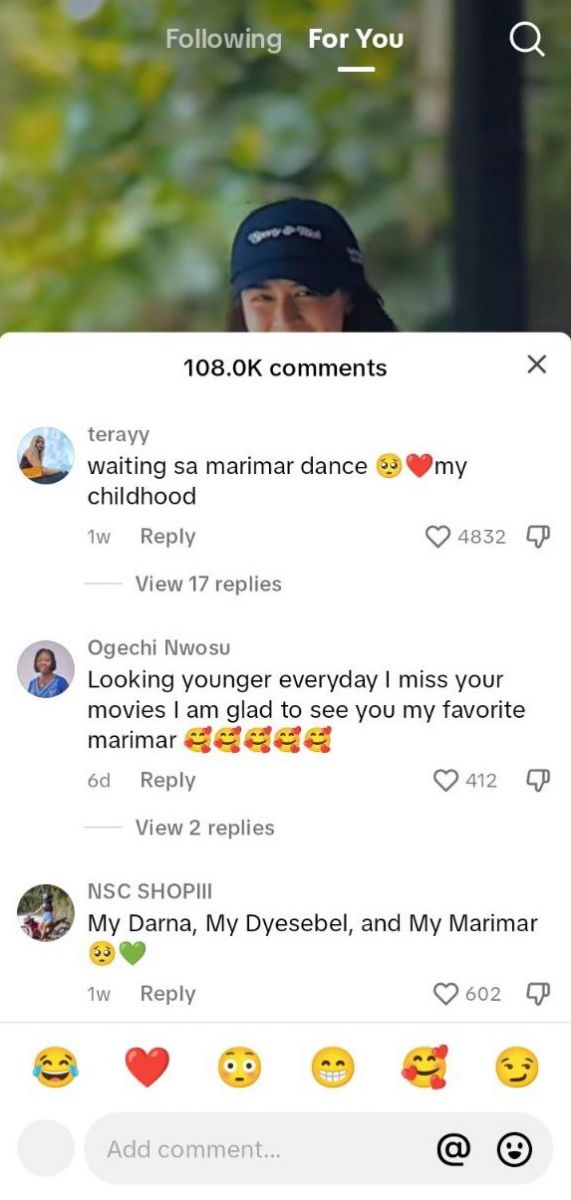
TikTok: share
Go to the TikTok app, click "Share" on a particular post or choose one on your own (if prompted so in the instructions), select any social network, make a repost and take a screenshot to confirm your performance.
.jpg)
How to confirm performance with a screenshot
Having completed the task you need to take a screenshot. Go back to the IPweb Surf Android app, and tap the red menu button. Choose a convenient option for submitting a screenshot:
.png)
Link button
If you took a screenshot via a third-party app and uploaded the screenshot to a file sharing/image hosting service — click on the "Link" button, you can enter the link to the uploaded screenshot.
Gallery button
If you took a screenshot using the standard app on your smartphone — click on the "Gallery" button and you select the saved image.
Screenshot button
Click on the "Screenshot" button for an instant screenshot. This way the app takes the screenshot and you do not need to user any outer apps to take a screenshot, enter a link or submit image from the gallery.