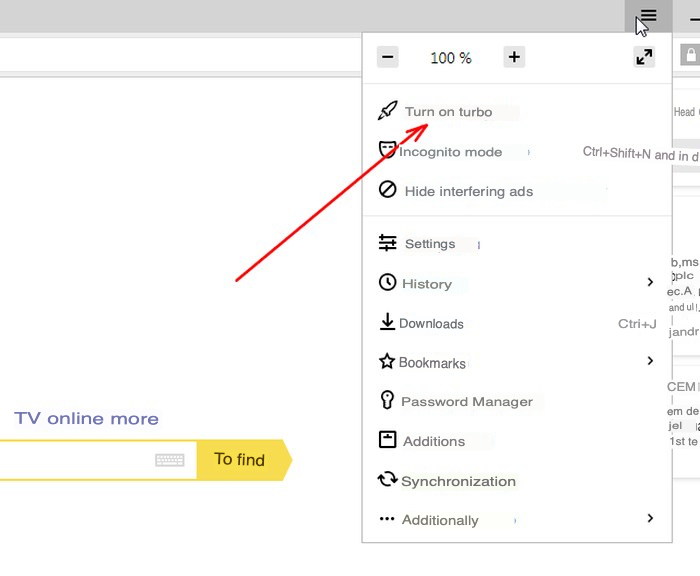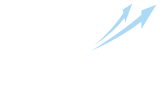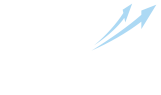Earnings on the Internet
- Basics of earning with IPweb
- How to earn money in IPweb service
- IPweb Surf for Windows and Android
- Payment systems, terms and limits of payments
- How to make money on Social Networks?
- How to take a screenshot or record a screencast?
- How to promote your referral link?
- Tips for earning money in the IPweb service.
- Earnings Answers (FAQ)
Ways to earn money in IPweb
-
Browsing sites, clicks on links: earn money by browsing sites and performing simple actions through the IPweb Surf program or browser!
-
Earnings in social networks: put likes and join groups and earn up to 0.63 rubles. for one task! You can also spend the earned money to promote your profile or group in social networks!
-
Paid advertising mailing: read advertising letters through your mailbox or in the IPweb Surf program and receive from 0.09 rubles. for every letter you read!
-
Attraction of referrals: we pay from 50 to 550 rubles for each referral who ordered promotion for a certain amount! In addition, if your referral uses the service to earn money, then you will be guaranteed to receive 7% of his earnings in rubles to your balance.
Create the account
Click "Register". Enter your login, e-mail, password, check the boxes "Performer" and "I agree with the privacy policy and terms of the user agreement".
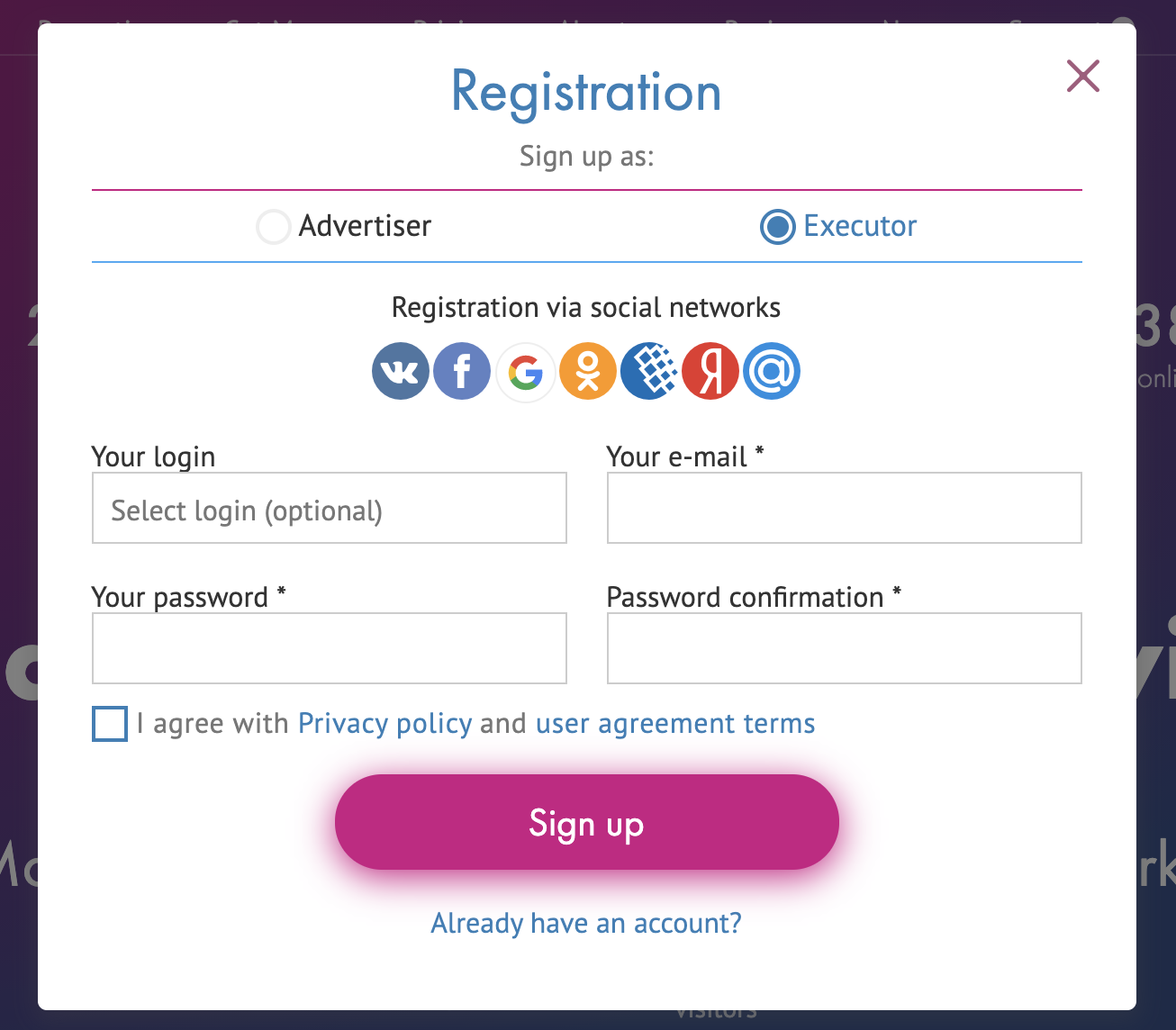
You can also use quick registration using your social media accounts.
After registration, confirm activation by clicking on the link sent in the letter. Then go to "My Account" - "Payment details (wallets)" and fill in "Payment details (wallets)". You can choose any payment system to which you want to receive money.
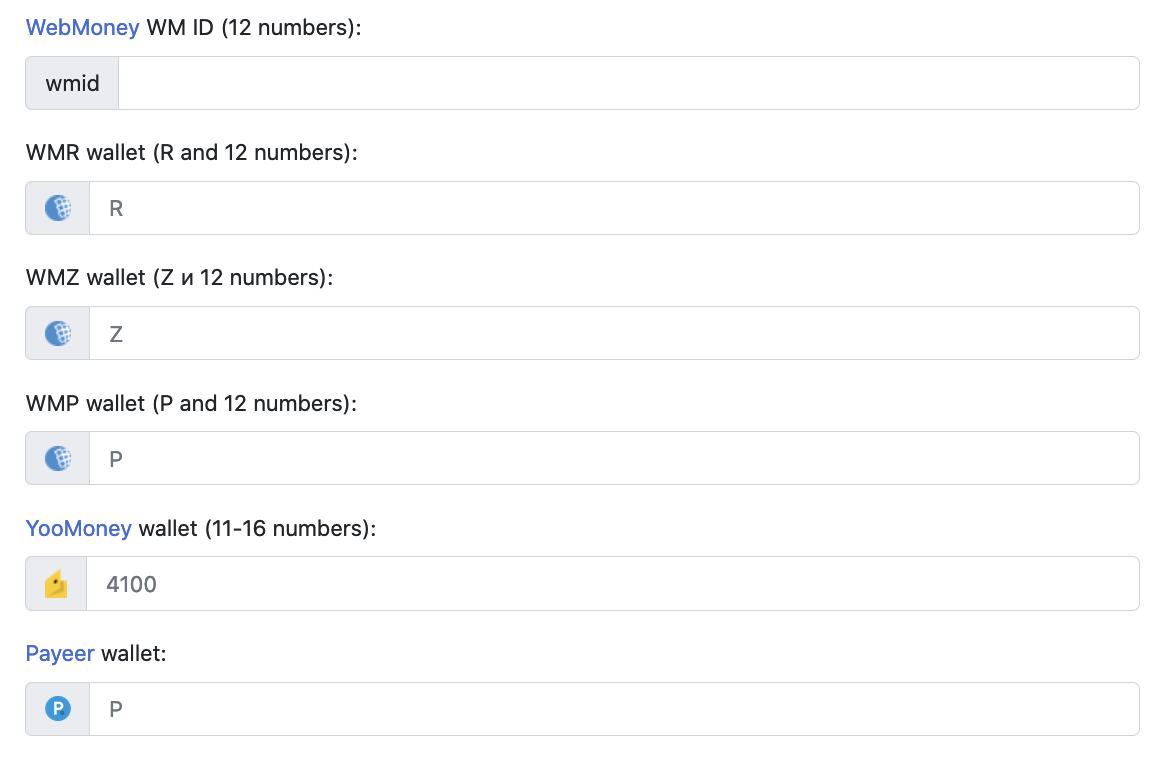
Go to "Social networks", section "Personal account" and link your existing accounts in social networks.
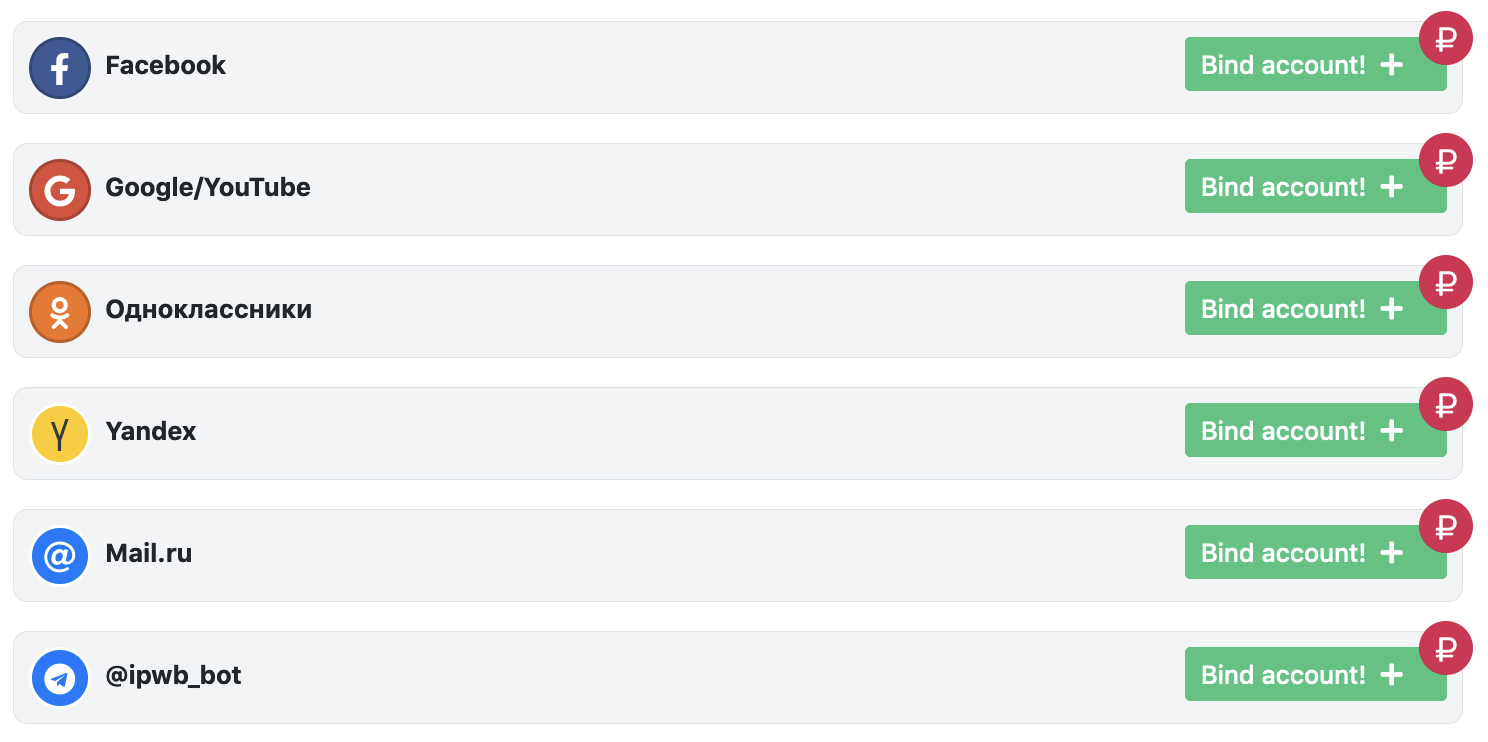
You can also download our desktop or mobile app «IPweb Surf» here. It is more convenient to work in the program than in a browser, and earnings are much higher, because more sites are available foe surfing in it.
Beginning of work
After installing the program, launch IPweb Surf, enter your login and password. The following types of earnings are available in the program:
Website surfing
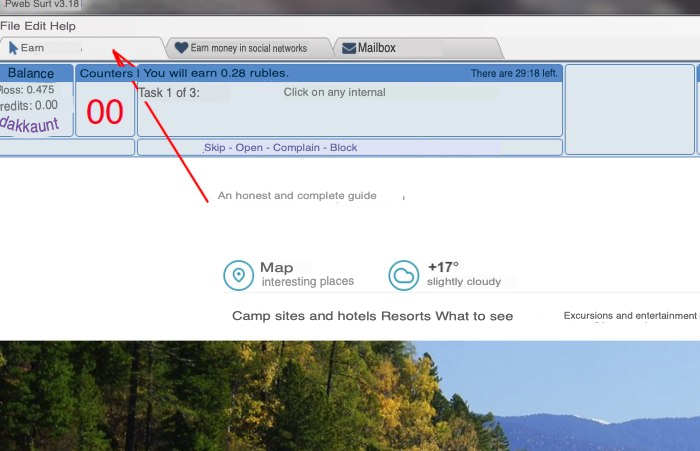
Earnings in social networks
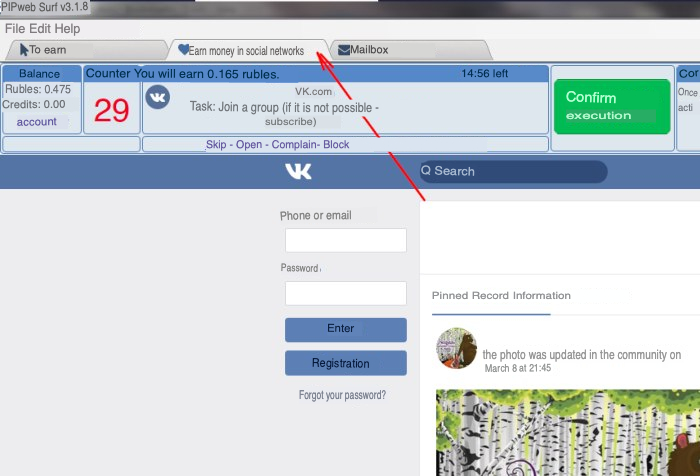
Reading e-mails
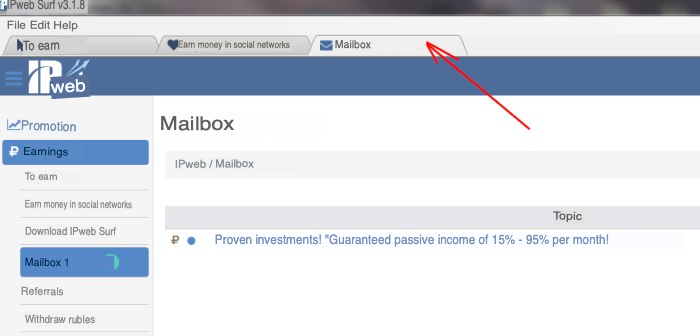
How to get tasks done on social media
Forbidden:
-
leave the community after receiving payment for joining it;
-
unsubscribe from channels and accounts after receiving payment;
-
"pick up" your like after receiving payment;
-
remove paid repost posts from your page.
If you violate these rules, your account will be fined 3-10 times the cost of completing the task or blocked.
How to earn more
To receive premium tasks in social networks with double payment, you should have at least 50 friends on VKontakte, Facebook, Odnoklassniki on each account with a completed avatar and from 3 friends on Instagram, Twitter, Moi Mir@Mail.Ru with an avatar.
On YouTube, you must have no more than 800 subscriptions.
How to withdraw money
Click on "Earnings" - "Withdraw rubles"
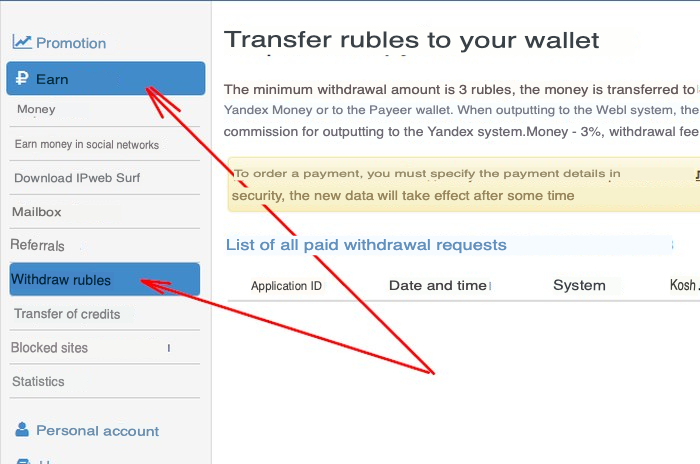
The minimum withdrawal amount is only 3 rubles.
What to do if the task is not counted
Rarely, but it happens that the task is not counted instantly and is not paid right away. You don't have to worry about it. If you completed the task according to rules, then the work will be surely paid.
The task in the IPweb Surf program was not counted
If, while browsing the site or working in social networks, the task was not counted and was not paid, click the "Complain" button.

And describe the problem in detail.

The task on the site was not counted
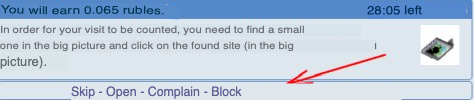
If during surfing, the task was not counted, click the "Complain" button.

And describe the problem in detail.
If, when completing a task in social networks, it was not counted, click the "I disagree, the task was completed correctly" button in the task itself and describe in detail the essence of the problem
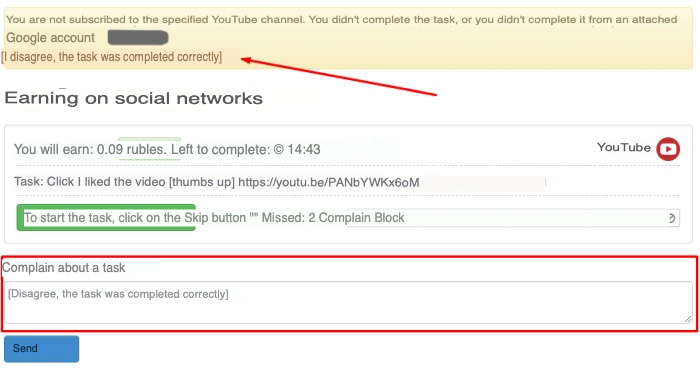
If you have already closed the tab with the task or want to contact support directly, be sure to copy the address of the task (for example, the address of the VKontakte group you want to join) and attach the link to the ticket.
When contacting support, it is best to attach a screenshot of the completed task.
Important things about YouTube
Before confirming the task on YouTube, you need to take a longer pause. This is because YouTube does not immediately process the results of user actions and it needs time to fix them in the database.
If this does not help, send a complaint to the moderators about the completed task by clicking the "Disagree, task completed correctly" button. In this case, the task will be rechecked after a while, and when the payment will be credited to your account, you will receive a "bell" notification.
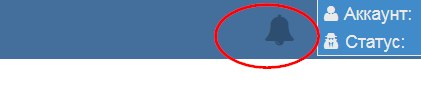
Frequently asked Questions
Why do you need credits?
Credits can be used instead of money to pay for website promotion or distribution of referral links. To spend credits, order the "Free visits per 1 page" advertising campaign. Section "Promotion" - "Your sites" - "Add advertising company".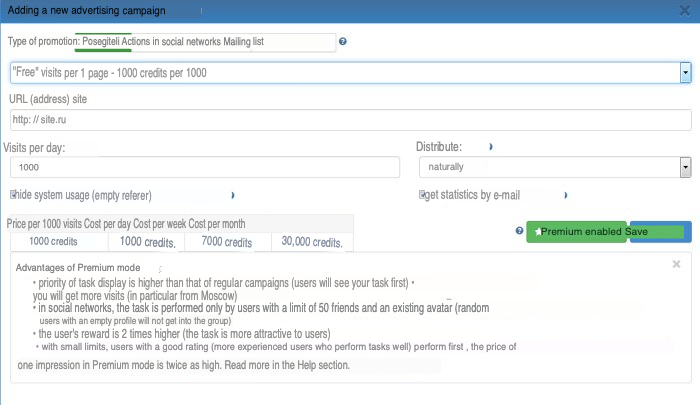
If you do not want to receive credits for viewing sites, then go to your personal account and check the box "Do not show sites for credits".
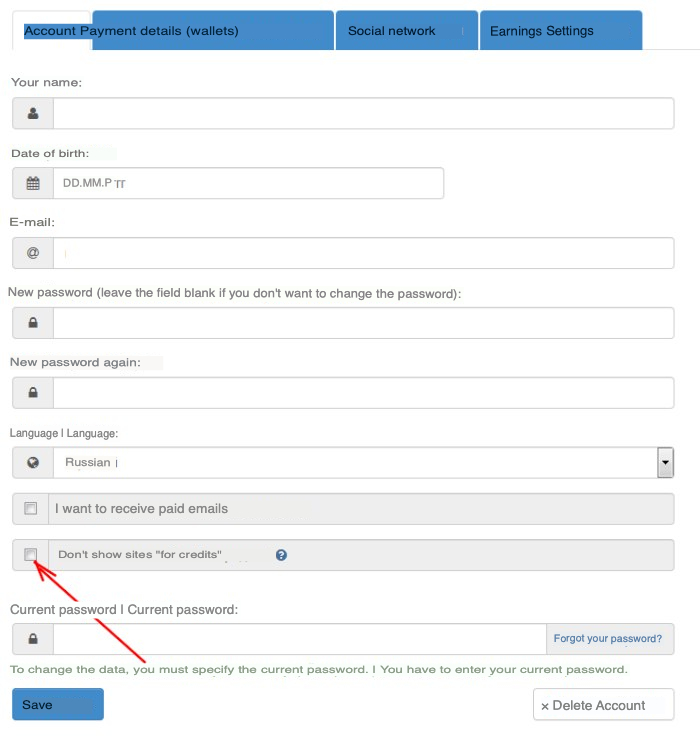
Error "withdrawal of funds from the account is blocked"
Most likely, you recently replenished your account through one payment system and are now trying to withdraw funds through another. This violates the rules for using the service (paragraph 1.6):
It is strictly forbidden to use the IPweb.ru system as an exchange system for Internet currencies / payment systems. If a user replenishes an account in one currency/payment system and then attempts to withdraw funds in another currency/payment system, the account is blocked with all the funds in the account.
To remove the blocking, you must spend all of these funds to pay for the services of the IpWeb, i.e. credit them to the account of the advertising campaign and mailing, and wait until the entire amount is fully spent (i.e. it will be physically impossible to write it off back to account balance). After that, the withdrawal of funds will be automatically unblocked.
How to take a screenshot
Download and install the free LightShot software. Launch LightShot, press "Print Screen", select the desired area on the screen.

Click on the cloud icon that appears below.
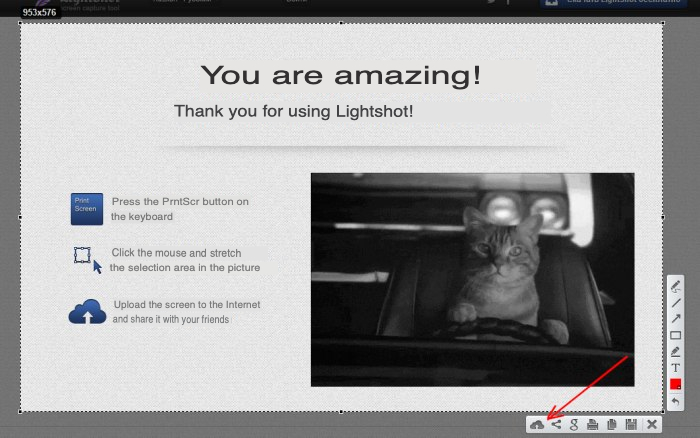
And copy the link.
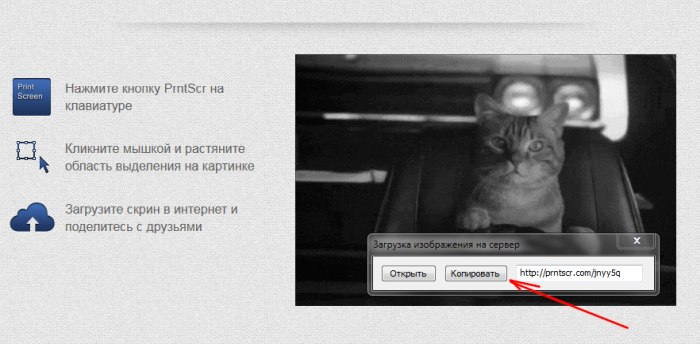
Error "surfing is not possible due to the use of a proxy server"
Reasons for the error:
-
traffic saving mode in the browser Chrome;
-
"turbo" mode in Yandex.Browser;
-
"turbo" mode in the Opera browser;
-
using a proxy server.
How to disable traffic saving mode in Google Chrome
Open the menu, go to "Settings" and click "Saving traffic".
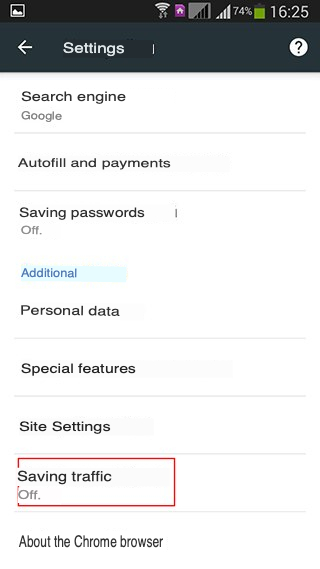
How to turn off turbo mode in Opera
Open the main menu and select "Settings", then "Browser" and "Show advanced settings". Turn off Opera Turbo.
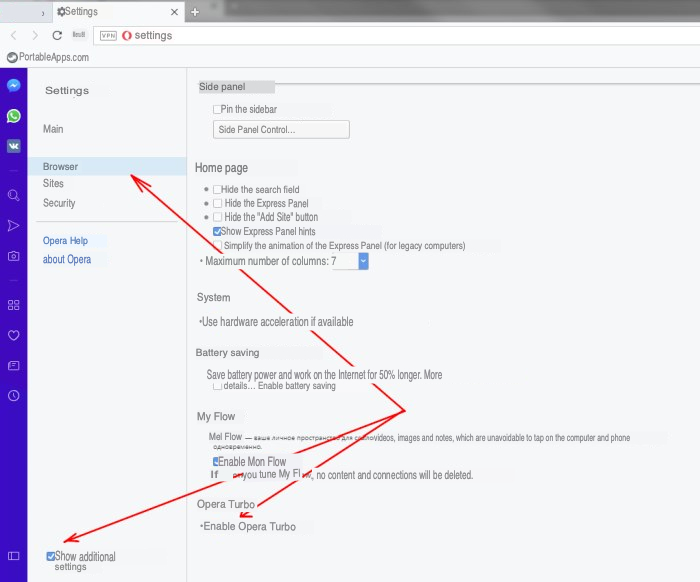
How to disable "turbo" mode in Yandex.Browser
Open the menu (button in the upper right corner next to the "minimize", "close" buttons) and click "Turn off turbo".
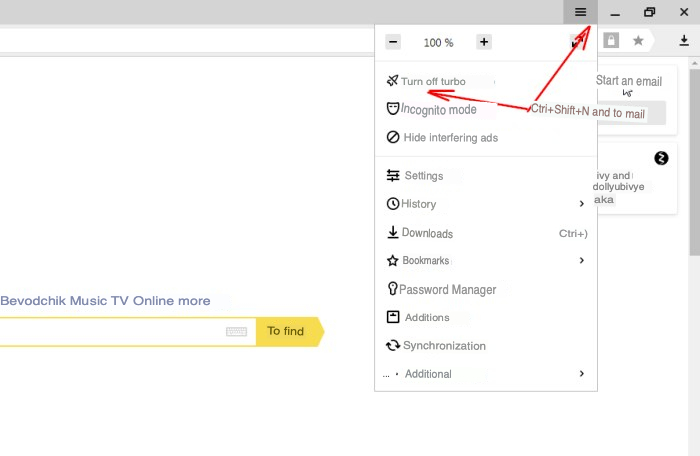
How to disable the use of a proxy server
How to disable proxy in Google Chrome
Open the main menu and select "Settings". After that, in the search field located at the very top, enter the word proxy and click "Change" proxy settings.
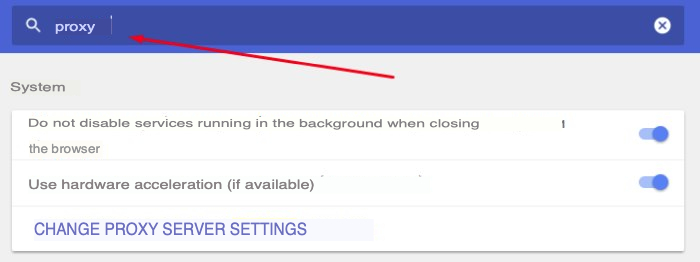
In the window that opens, click the "Network settings" button, and then uncheck the "Use a proxy server for local connections" box.
How to disable proxy in Mozilla Firefox
Open the browser menu and click the "Settings" button (gear icon). On the page that opens on the left, select the "Advanced" tab, then in the "Network settings" column, click the "Configure" button and check the "No proxy" box.
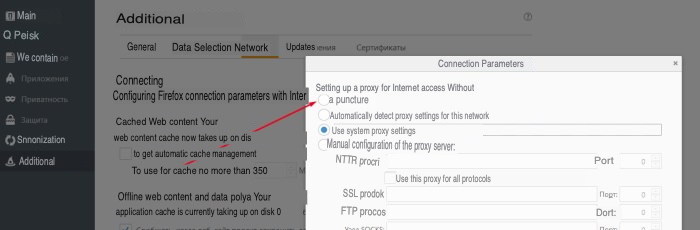
How to disable proxy in Opera
Open the main menu and select "Settings", then "Browser", "Network", "Change proxy settings".
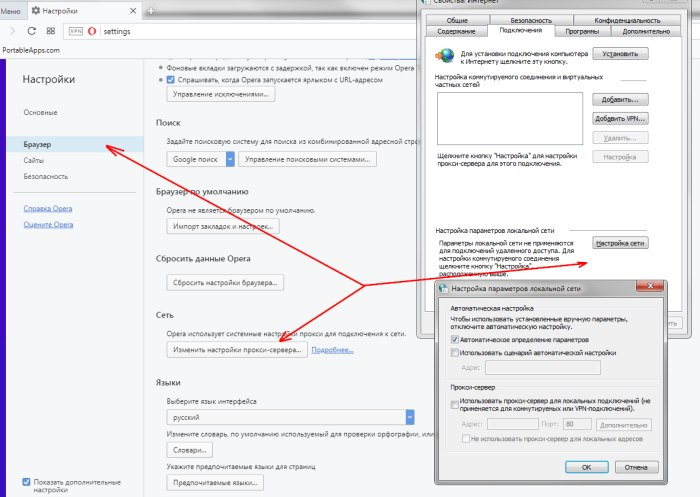
How to disable proxy in Internet Explorer
In the top menu, click "Tools" and then "Internet Options".
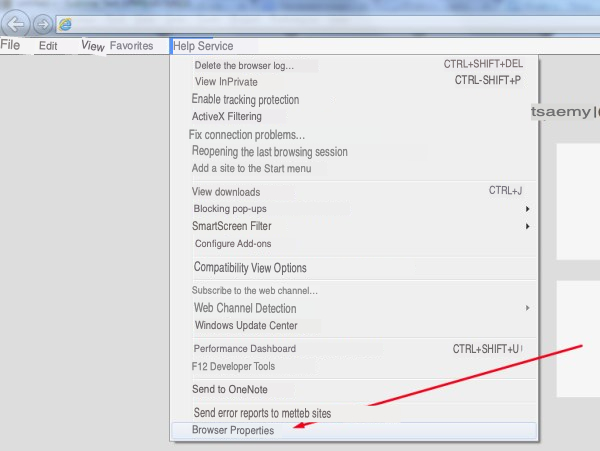
Then open the "Connection" tab and in the window that opens, click "Network settings", and then uncheck the box "Use a proxy server for local connections".
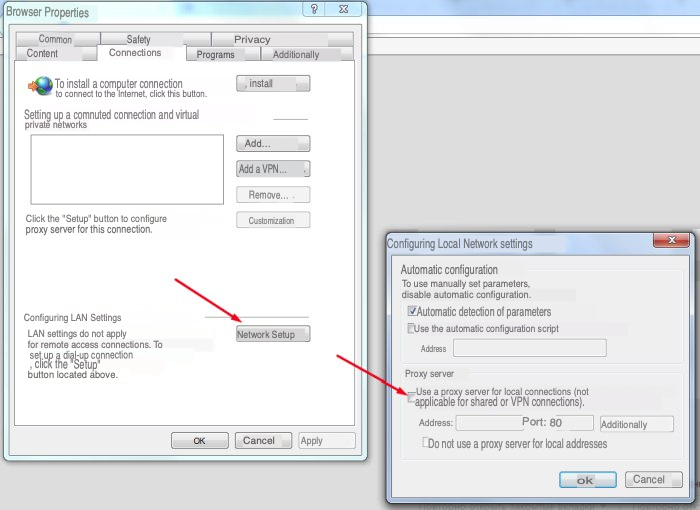
Error "blocking Yandex, Vkontakte, Odnoklassniki, Mail.ru in Ukraine"
Opera
To eliminate the blocking, install the Opera browser and enable the vpn option in the security settings.
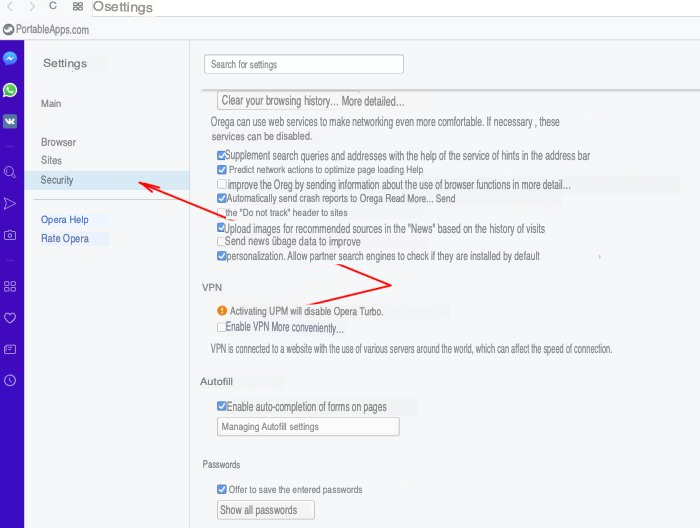
Yandex browser
To eliminate blocking, install Yandex.Browser and enable the Turbo option in the settings.